|
Did you know that Vegas Poker 24/7 let's you insert your own personalized picture for view during your play at the tables. Don't just be another player at the table, create a little more identity whether it be an actual picture of you, your idol, or favorite past time hero.
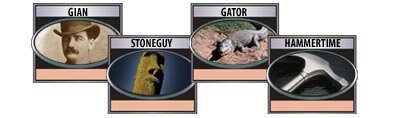
It's easy and quick to do.
From the main lobby under the "My Account" tab, select "Change Image" from the drop down selections. Then, just locate the folder where you saved your digital picture and follow the instructions for up-loading.
You can change your image only once, so make sure you are selective before saving.
Guidelines for creating and uploading an Vegas Poker 24/7 Avatar image
The supported image formats are .bmp, .gif, .jpeg or .jpg (.png format is not supported).
Our image loading feature can format and resize your image to fit within the Avatar oval (see below) however, if you want to format the picture yourself picture this is an approximate size:
97 pixels wide x 52 pixels high - this will fill up the oval, note that the rounded edges will cover the corners of an image this size.
Step by Step Instructions to upload your Avatar:
In the main lobby click "My Account" located on top in the grey menu bar and select "Change Image"; the "Change Image" window will appear. At the top, your current avatar image will be displayed.
Click "Change Image" button. Navigate the file browser to the image you want and select it. Click "Open".
The "Select Image" window will come up and display the image that you selected.
In the upper left hand corner of the image there will be an outline of a box. This is the Selection Box. Click inside the selection box and hold down the mouse button to move the box over the part of the image that you want. The part you have selected will be previewed in the oval to the right.
If you want to fit more of your image into the preview oval, move the cursor over one of the selection box corners. The cursor will turn into a multidirectional arrow. Hold down the left mouse button and drag the square to cover more of your image. The selection box will get larger and the image in the preview oval will get smaller. Adjust the image so that it fits how you want it.
When the preview oval shows your image exactly as you want it, click "Ok".
The smaller "Change Image" window will now display your new image; if you want to make it your avatar, click "Save" to upload it to our servers. If you don't want to upload the image click cancel and then repeat the steps until you have an image you want to upload
Note:
We do not allow an image to be changed more than once, except in special circumstances. All images will be screened for approval. If your picture does not pass inspection you will be notified.
If you need assistance with issues relating to your player image, e-mail us at
|
